How I Do Things
There are a million posts out there about getting things done. This one will not be done better, I will not have anything more insightful to say. Instead, I would like this to serve as a benchmark for me to look back on. I think it would’ve been interesting to have detailed record of how I got things done four years ago for comparison. This post will be that record for future me. If I accidentally introduce someone to a new tool or method, all the better.
I am a college student, for at least one more year, and so I have two separate domains of work: school and not-school. I treat these domains separately, and deal with them separately. They are fundamentally different in nature. School assignments are recurring, well parceled, and have specific due dates. School needs to be prioritized over other projects (unfortunately). School requires much less thought to lay out and work on. It’s the non-school work that’s trickier to manage.
There are two axis along which I can break down my productivity habits: the domains (school or non-school), and the tools.
Domains
School
I manage my schoolwork almost exclusively through Google Calendar. Classes go on there, office hours go on there, midterms go on there, and all of my assignments go on there as tasks. Google Tasks is pretty rudimentary, but it’s convenient as it’s built right in to Google Calendar. It’s simple to use: on the sidebar under ‘My calendars’, click ‘Tasks’ and a new sidebar on the right will pop up. Click in it, type the name of a task, hit the ‘more’ arrow, set a due date, and bam I’m good to go. Most of my classes have all the assignments and readings specified from the very beginning of the semester, so I fill those in during the first couple of days of the semester. Then I can look at a week and know what’s due and when. I always know what’s due next, so every night I sit down and I get done what needs getting done. Easy peasy.
Not School
There is a further distinction in this category: things I want to do and things I need to do. Things I need to do are administrative tasks that usually have a deadline, like booking a dental checkup, buying a present for my girlfriends birthday, or buying plane tickets home for winter break. Things I want to do are creative or useful projects that I like to devote myself to in my free time (like this blog). These two are generally treated exactly the same, except that things I need to do tend to get priority.
My system for managing these tasks is two step: task curation and task selection. My inbox my major source of task curation. I constantly get emails that represent things I need to do, but besides that I use Inbox’s reminders to jot down anything else I have/want to do. Every errant thought or new idea or just-remembered todo I have I just open up Inbox on my phone, hit new reminder, write it down, and then can go back to whatever I was doing. That way it doesn’t take up brain space. This is very similar to the “capture” pillar of Getting Things Done.
The selection phase occurs on my laptop whenever I have free time during the day. The goal is to have as little in my inbox as possible (I’m sitting at 6 right now). If a task takes two minutes or less, just do it (also from Getting Things Done). If a task is urgent (if it’s a need to do), put it in Workflowy. If a task can wait (if it’s a want to do), snooze it until Sunday, where it will participate in a weekly triage. If a task has a specific time it should be done (e.g. remind people on Tuesday about an event on Wednesday) snooze it until that time.
Workflowy is a tool for managing a giant bullet point list. Why couldn’t I just use Google docs? Well I could. But I like Workflowy! It has the ability to complete notes without deleting them so that I can go back later and see what I’ve done. It has the ability to duplicate whole sets of bullet points at once. It’s a well designed sleek app. It follows the philosophy of do one thing and do it well, which I really like. I use it for a lot of things. Each thing gets it’s own major bullet point. Right now we’re talking about the ‘todo’ major bullet point, but I’ll talk more about the other uses later.
My ‘todo’ bullet point has a couple of specific subpoints. The first, and most important, is the current month. This contains two more bullet points: ‘monthly goals’ and the current week. My monthly goals contain the things I am trying to accomplish during this month, decided at the beginning of every month, and the current week contains things that I am trying to accomplish this week, decided at the beginning of every week. These can overlap! Obviously things that I want to accomplish during a month need to be accomplished during some week of that month.
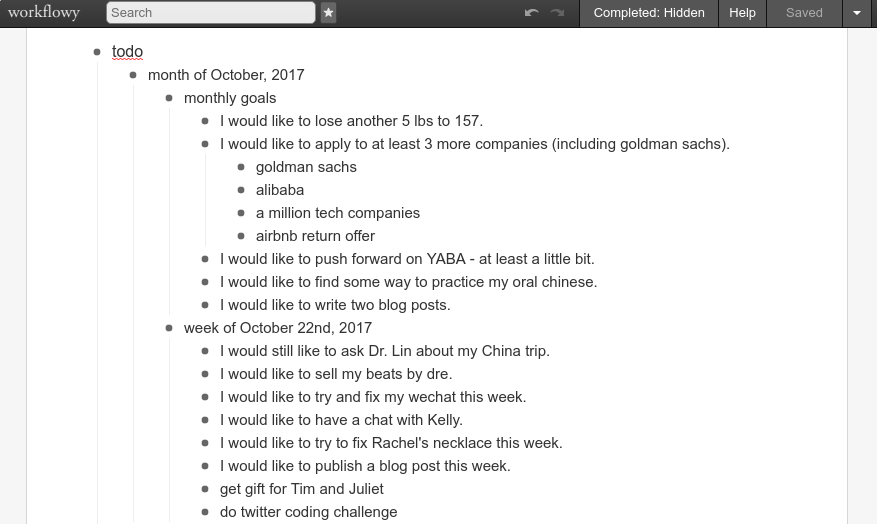
The next points under my ‘todo’ bullet point are ‘life’, ‘chinese’, ‘fi/re’, ‘getting to china’, and ‘someday’. These all represent categories things I want to do, but the particular items inside of them are on the back burner. They have not yet been prioritized. ‘chinese’, ‘fi/re’ (which stands for Financial Independence / Retire Early), and ‘getting to china’ are all major life priorities that I decided on during my last yearly review. ‘life’ contains tasks that I want to do that are more personal but aren’t urgent, like ‘call grandma’ or ‘I owe my girlfriend a nice meal’ (I don’t even know how that one happened…) Finally ‘someday’ contains small tasks or projects that aren’t personal and aren’t urgent, like ‘try making tapioca pearls from scratch’ or ‘investigate this cool article more’. It’s not super likely that these tasks will ever get done, but having a place to write them down means they don’t take up brain space.
It would have been possible to use Inbox as a todo list. I like having it in Workflowy because email tends to prioritize the urgent over the important. Instead, when I sit down to work, I pull up Workflowy and select the task off the list that I most feel like working on, which allows me to get more creative work done instead of just reacting to incoming emails / reminders.
The last important step are the reviews. Every Sunday I perform a weekly review, and every first of the month I perform a monthly review. These reviews are both very similar. I use a service called DailyDiary to send me an email every Sunday and on the first of every month. In this email I write a short paragraph summarizing the last week/month, and three lists. The first is items that I accomplished, the second is items I failed to accomplish, and the third is items I want to do in the next week/month. Then I write about what I did to “advance the Big Two (Chinese / FI/RE)” (the two big priorities I decided on during my yearly review), and finish it out by looking forward at my next month/week. Then I copy/paste the todo list into the appropriate spot in Workflowy (either a new week or a new month) and mark the old week/month as complete. By repeating every week/month I keep myself accountable to the goals I set, reflect on what/how much I am accomplishing, and make sure that I keep moving forward on the big priorities I have.
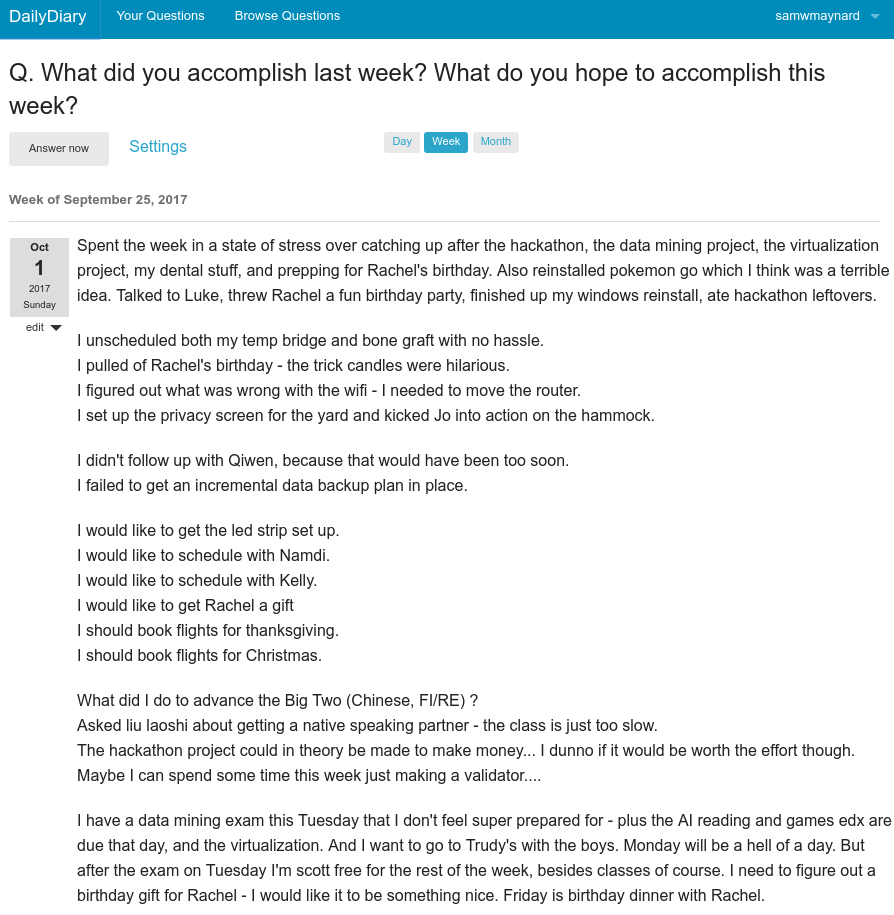
Tools
Google Inbox
Inbox by Google is the keystone in my system. As discussed previously, every errant thought, every idea, every show or article other people tell me to go look at: it all goes into an Inbox reminder. I receive and do my weekly/monthly reviews through email, and answer my daily diary through email. I handle most administrative matters through my email, and set time based reminders on there. Much of my day to day productivity is handled through Inbox.
Google Calendar
Very recently revamped to have a nicer interface, it’s the path of least resistance regarding calendars. Besides putting my classes and my teacher’s office hours on there, I import the CS department’s calendar to see when and where computer science related events are, and I import my Facebook calendar, to see when and where the stuff I RSVP’d to on Facebook is. I use Google tasks to keep track of homework assignments, which integrates very nicely into Google calendar.
Workflowy
Workflowy is my choice of mind mapping software. Having a place to dump everything about anything that I think I might want to hold on to is nice. Besides using it as my todo list, as discussed before, I use it to keep track of all my blog ideas, all my currently in progress code side projects and what state they’re in, all my code side projects ideas, random articles I stumble across that I want to save, research that I’m doing into various things (digital nomadism, woodworking, compilers), places that have been recommended to me to go eat at, recommended places to drink, what I should watch next, what I should listen to next - in essence everything that I want to hold on to that I don’t want to clutter up my inbox with. It can be organized somewhat arbitrarily - the point is more to get it out of my head and out of my inbox.
Facebook Messenger
Facebook messenger is my choice of messaging app. I communicate with almost everyone I know through Facebook messenger, save my family (my family actually keeps a Slack group…) I also use Facebook messenger to interact with pesterbot, a bot that I built two summers ago. Pesterbot messages me every 15 minutes and asks me what I’m up to. It saves the responses for me to go back and look at later. I’ve been using pesterbot for over a year, which means I have a lot of data saved up. Not sure what to do with it yet!
TinyBlu
TinyBlu is meant to help me “Be a better friend. Add local or long-distance friends, and keep track of when you last interacted. If you’re out of touch with someone, Tinyblu will send you a reminder.” I’ve been using it for a little over a year, it’s helped me stay in touch with high school friends and friends I made at internships.
DailyDiary
DailyDiary is a service which sends me a question through email at an interval of my choice. Similar to pesterbot, but email instead of Facebook messenger, and once a day/week/month instead of every 15 minutes. I use DailyDiary to do my weekly/monthly reviews as discussed earlier, but I also use it to record, well, an actual diary. Every day it asks me “How did your day go?” I respond the next day, and voilá: a written history of my life. I’ve been doing this since the first day of freshman year of high school - a little over 7 years now.
Anki
I have been studying Chinese for a little over a year now, which means I’ve racked up lots of words I need to remember. I use the flashcard app Anki to manage them. Anki does spaced repetition, which basically means that new words need to be seen more often to commit them to memory, and words I already know need to be seen less often. This is how I can manage to review all of my 3,000+ flashcards; I only review the subset that needs refreshing or learning every day.
Other Chinese Apps
Pleco is my go to for chinese character translation. I use DuChinese to do some extra chinese readings every so often.
Workout / Nutrition
Fitbit and Jefit. Fitbit is for tracking nutritional data (but I should really use something like MyFitnessPal) and Jefit is used for tracking workouts. Jefit is not very well built, but it’s free. I also have a Charge HR 2 and use that to keep track of my steps, sleep, and weight. It’s nice to be able to look at the data every once in a while.
Music
I use Spotify, Google Play Music, and Pandora. I have different types of music on different apps and open them up for different moods. I don’t pay for any of them out of spite. See my post on how I use Spotify here.
Articles and Newsfeeds
I use Feedly to manage RSS feeds. I am subscribed to a some technology blogs I like, some webcomics I like, some friends blogs, and lifehacker. Most importantly, I am subscribed to a HackerNews 500 feed, which is a feed of all HackerNews posts that reach 500 upvotes. This lets me keep my finger on the pulse of tech while not being overloaded by the full blast of HackerNews.
I use Pocket to save articles that I stumble upon around the web to read later. Most of these articles come either from Pocket’s email newsletter, or the aeon newsletter.
Conclusion
Overall I would say that I’ve managed to create a pretty good system for myself. I feel much more productive than any point in my previous college career. That being said, it’s not the system that makes me productive, it’s me forcing myself to sit down and do work. My tools just help me apply my time more efficiently. Whether or not the endless race for productivity is a fruitful way to live one’s life is a totally separate topic which I will not touch on here 😉